Sorting is more complicated in MoStacks than it should be, which shows that it is a 1.0 version of a program which needs work in several areas, sorting being one of them. However, the basic functionality is there, as we will see.
For sorting the cards we need two steps: define a sort key and then tell the Task background to use it and sort all its card accordingly.
Open the window Edit Sort Keys with the function Sort Keys... in the menu Edit. Again, sort keys are per background, but as we have only one, there is no seed to select one. And again, there is a New button to start creating something.
We will sort the cards first by priority and then alphabetically by task name within the priority. This is done by defining a sort key named Priority as shown in this screenshot:
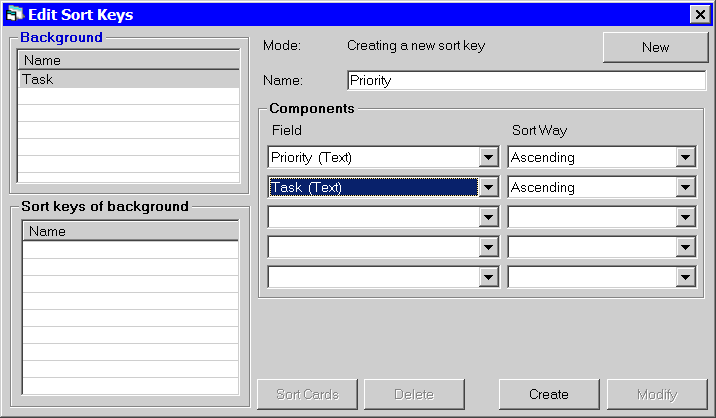
Save the sort key by clicking on the Create button.
Now we have to tell the background to use the sort key. We do this in yet another window Edit Backgrounds that you open by using the function Backgrounds... in the menu Edit or the Backgrounds button in the button bar, the blue one with a B for Backgrounds.
Check the flag Keep cards sorted?:
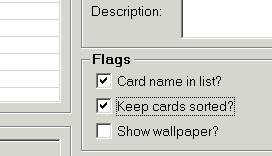
No need to actually set the sort key, because MoStacks automatically fills in the one sort key Priority that is defined for the current background:
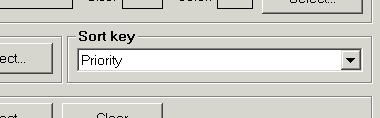
As soon as you click on the Modify button to save the changes to the background, MoStacks sorts the cards, as you can see in the Card List:
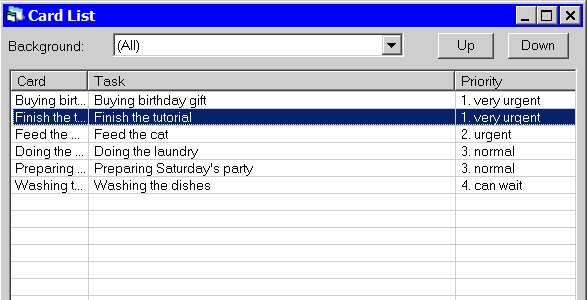
Proceed to Step 6: Polish.