The Settings Dialog allows you to configure certain aspects of the UIQ3 manager and influence its behaviour. Be careful when changing settings and read here what they mean before changing them, because wrong settings can get you into troubles.
You can open the dialog with the help of the Settings command available in the Start View. Use the Save command to save changed settings and make them active, use the Discard command to close the dialog without changing any settings.
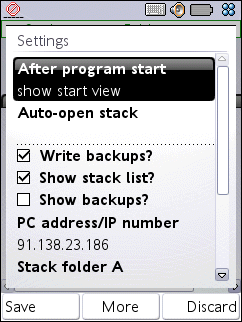
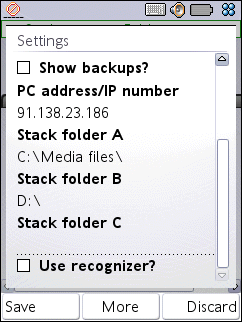
The individual settings and their meanings:
After program start: The instruction what MoStacks will do first after it starts, with the help of a number of radio buttons. There are the following choices:
- show start view: Just show the start view with the list of the MoStacks than can be found. This is the default.
- auto-open last stack: Automatically re-open the stack that was open last at the previous run of MoStacks.
- auto-open specified stack: Automatically open the stack that you specify here in the settings with the help of the Select auto-open stack or whose name you enter manually as the following setting Auto-open stack. Use if you frequently work with the same stack.
Auto-open stack: The full filename of the stack to automatically open at program start. To be used with the program start instruction auto-open specified stack. You can enter the filename manually in this text field, but it's usually better to use the command Select auto-open stack for modifying this setting.
Write backups?: Setting to decide the backup behaviour. If checked MoStacks automatically makes a copy of a stack before saving it (e.g. under the filename Test_bak.MoStack for stack called Test.MoStacks), so that if something goes wrong only the last changes are lost, not the whole stack. Default is checked. With MoStacks still "experimental" best leave this checked. Uncheck for faster saving overall, trading safety for speed. For details see chapter Backup Files.
Show stack list?: Setting for switching the stack list in the start view on or off. For debugging purposes only; leave this option on its default value, checked.
Show backups?: Setting to switch the listing of backup stack files on or off. If checked MoStacks lists any backup stack files beside "normal" stacks in the start view, if unchecked they remain hidden in that list. Default is unchecked.
PC address/IP number: The IP number that the UIQ3 manager must use to reach its counterpart, the development system running on a Windows PC, over WLAN or Bluetooth PAN, for transferring stacks, as a string in the usual dot-notation for IP numbers, e.g. 95.122.128.90. The stack transfer feature is still very experimental. For details see chapter Transferring Stacks.
Stack folder A, B, C: Up to 3 folders where MoStacks searches for stacks to list on the Start View. The folders are given as full path names. Any sub-folders of the given folders are searched as well, recursively to any depth. The defaults, C:\Media files (place for user content on the internal drive of the phone) and D:\ (root of the currently inserted memory stick / memory card) should be ok in most cases. Change e.g. to avoid long startup times for MoStacks because of a very high number of files on a drive (that take too much time to search through).
The way MoStacks searches for stacks in the 3 given folders (or more exactly, how it recognizes them, by content or simply by file name extension) is influenced by the next setting:
Use recognizer?: Enable or disable the use of the MoStacks recognizer. Only enable if you do have it installed. Default is recognizer disabled, because of capabilities/signing problems with it that are not yet solved. For details see chapter Recognizer.
The dialog has the following commands:
Save: Close the dialog and save (and activate) any changes to the settings.
Discard: Close the dialog without making any changes to the settings.
Select auto-open stack: Select a stack for the setting After program start, used with the choice auto-open specified stack. This does not work without the recognizer; specify the full path and name of the desired stack "manually" in that case.