Because the phone screen is rather small, one easily develops a tendency to use very short, abbreviated labels for fields, or even no labels at all, to allow more width for the fields themselves. While useful, this tendency can lead to the problem that sometimes it's not clear anymore which field is which, even to you as the builder of a stack.
There are also cases of fields where the rules what to enter on them are so complicated that it's downright impossible to pack all of them into a simple label, however long.
That's why you can write descriptions of fields and controls, on the Edit Fields and Controls window of the Windows program, and why there is a mechanism in the UIQ3 program to easily display those descriptions.
On the card view, the Descriptions command in the Background menu brings up a popup menu that shows the names of all the fields and controls in the background of the current card (second screenshot below). Sometimes, if you can see the names instead of only the abbreviated labels (in the example below Warn days instead of only W days), it's already clear which is which.
In the popup menu the names of fields that do have a description (as descriptions are of course optional) have an asterisk * at the end. If you select an entry of a field with a description, a dialog opens that shows the full description (third screenshot).
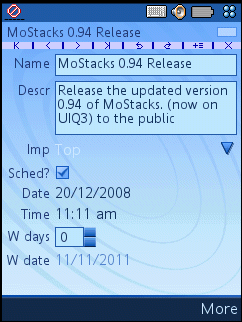 |
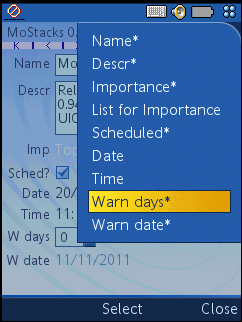 |
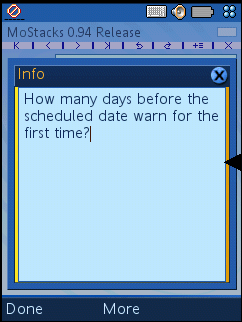 |